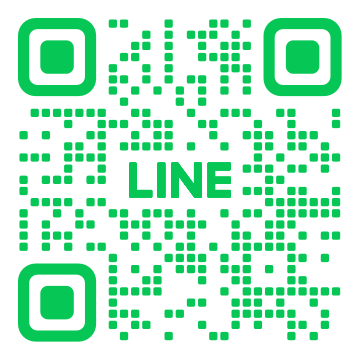
09211616
Our website uses different types of cookies. We believe it is important for you to have control over your online privacy. That is why we would like to inform you as fully as possible about which cookies we use and for what purposes.
What are cookies?
Cookies are tiny text files that are automatically downloaded to your computer, tablet or mobile telephone when you visit our website. Information about your website visit is saved in these cookies. During the setting of cookies, personal data is processed. Websites use cookies to recognise you when you next visit the website. That can be useful, for example, by saving you from having to log in again every time during a new visit to the website.
Different types of cookies
We distinguish between functional and non-functional cookies. We always set functional cookies. These are necessary for the website to work properly. For example, they ensure you can stay logged in to the website if you so wish. In addition to functional cookies, we also set standard analytical cookies. This is an example of a non-functional cookie. It is not actually necessary for the proper functioning of the website. This lets us know which parts of the website are popular and which parts of our website can be improved. We only set a few other non-functional cookies if you give your agreement to the setting of cookies. These all have different purposes but enable us to enhance our service. Thus, we use cookies on our website to display online surveys, for testing enhancements to our website, to display social media buttons or to display relevant advertisements for our services on other websites.
Online privacy
We believe it is important for you to have control over your online privacy. That is why we would like to inform you as fully as possible about which cookies we use and for what purposes. Below you can see which cookies we set during a visit to the website and what we set if you accept or decline our cookies.
Cookies
Functional cookies
Functional cookies are necessary for the website to function properly. These cookies are set as standard and are not deleted even if you do not accept cookies. Functional cookies ensure that you can stay logged in during your visit to the website. They also ensure, for example, that the products remain stored in your shopping basket if you want to buy something in our web shop.
Cookies for measuring visits
Analytical cookies enable us to measure website visits. These statistics show us how often our website is used, which information visitors look for and which pages receive the most visits. This lets us know which parts of the website are popular and which parts of our website can be improved. We analyse and improve the website continuously to provide visitors with the best possible experience. The statistics that we collect are not traceable to persons. This data is always used in anonymised form. We use Google Analytics to analyse the data. The analytical cookies are always set during a visit to our website.
Among other things, analytical cookies collect the following data:
For further information about what Google does with the data collected, we would refer you to Google’s privacy policies. These policies can change regularly.
We never provide Google with the personal data that you have entered (such as name, address, telephone number). You can read more about how we handle personal data in our privacy statement.
Cookies for social media integration
We display videos and other content on our website that you can promote and share via social networks. For these buttons to function, social media companies such as Twitter, Facebook, YouTube, LinkedIn and Google set cookies so that they can recognise you if you are logged into that social network. They also collect data about the page you are sharing. For further information about the data collected by social media companies, we would refer you to the privacy policies of those companies. These can regularly change.
Cookies for testing improvements
We are constantly testing our website to offer you the best possible user experience. We want to know if the changes we make to the website are also improvements. Therefore, we often implement improvements in an A/B test. This means visitors may get to see a modified version of the website at the same time. In this way, we continuously optimise the website. Cookies are used to ensure that you are shown the correct version of a page and to measure the results.
Cookies for research
We use the following trackers to carry out research on our website.
DoubleClick
We use DoubleClick to display the right message to the right people at the right moment. With more insight into what people are actually doing, we are able, for example, to make our advertisements better or tailor them more specifically. In this way we can offer our users a better experience and keep our advertising costs down.
Google Tag Manager
A tag is a relevant keyword or term associated with, referred to or included in a digital file (such as images, video, audio). The tag gives additional information about the file to which it is linked and ensures a user will see the correct information result from a particular search term. The Google Tag Manager tool is a convenient way in which to add these tags to these files. One of the advantages is that the website can become faster which benefits user-friendliness. Furthermore, site reliability is increased because Google Tag Manager performs a test first. It also enables us to improve our site overall because we obtain reliable statistics.
Zopim
Is used for the Zopim chat programme to identify trusted web traffic.
Google Dynamic Remarketing
With Remarketing, we can show you advertisements based on what you have viewed or done on our website.
Cookies for displaying Cyklop advertisements on other websites
We use online advertisements to bring attention to our services. We prefer to do this as relevantly as possible to keep costs low and avoid showing you unnecessary advertisements. For this purpose, we use Google Adwords and Google Dynamic Remarketing, for example. In this way our advertisements are focused, and costs are kept down.
These cookies enable us to:
Even if you do not accept cookies, you may still come across advertisements online from us. Not all of our advertisements use cookies. Cookies do make it possible to display more relevant advertisements and not unnecessary ones.
For further information about what Google does with saved data, we would refer you to Google’s privacy policy. This can regularly change. We have not given Google permission to use the information obtained for other Google services.
For further information about what Microsoft does with saved data, we would refer you to Microsoft’s privacy policy. This can regularly change. We have not given Microsoft permission to use the information obtained for other Microsoft services.
For further information about what Facebook does with saved data, we would refer you to Facebook’s privacy policy. This can regularly change. We have not given Facebook permission to use the information obtained for other Facebook services.
For further information about what LinkedIn does with saved data, we would refer you to LinkedIn’s privacy policy. This can regularly change. We have not given LinkedIn permission to use the information obtained for other LinkedIn services.
Blocking and removing cookies
If you do not want cookies from our website to be set, then you can choose accordingly in the cookie message that you see on your first visit to our website. If you have previously accepted our cookies, then you will no longer see this message and you will have to firstly remove our cookies.
You can also choose to block cookies via your browser. If you block all cookies, websites may not work properly. It is better to selectively turn off only the unwanted cookies. You can do this in your browser’s settings. This will also immediately block the cookies of other websites that you visit.
Removing cookies: step-by-step plan
Companies use cookies to register which sites you visit and which products you are interested in. Some companies send your personal data to other companies via these cookies; without your permission.
If you do not want that, you must remove the cookies from your PC, smartphone or tablet. You can read how to do that in this step-by-step plan.
Updated on: December 2018
No matter how clever cookies might be, you are still in charge of your computer. We explain how you can deal with cookies, how to decline and remove them. We give instructions for the 5 most popular browsers:
It is easy to remove ordinary cookies. But remember that after cleaning up on some websites you must log in again. And on other sites you may have to set something up all over again.
Removing cookies
Removing cookies in Internet Explorer
Removing cookies in Edge
Removing cookies in Firefox
Removing cookies in Chrome
Removing cookies in Safari (MacOS)
Removing cookies automatically
You can also remove cookies automatically when you close your browser. The information will never be saved for long and you cannot be followed.
Delete cookies automatically in Internet Explorer
Removing cookies automatically in Edge
Removing cookies automatically in Firefox
Removing cookies automatically in Chrome
Removing cookies automatically in Safari (MacOS)
Refuse third-party cookies
You can set your browser to refuse all cookies, but this will result in many sites not working properly. It is better to selectively allow cookies.
All browsers distinguish between necessary cookies from sites you visit and third-party cookies, such as those from advertising networks.
Refuse third-party cookies in Internet Explorer
Refuse third-party cookies in Edge
Refuse third-party cookies in Firefox
Refuse third-party cookies in Chrome
Refuse third-party cookies in Safari (MacOS)
Refuse cookies intelligently with adblockers
If you block all third-party cookies (see previous step), some websites will not work properly. It is better to exclude only the unwanted cookies from ad networks.
All web browsers have the facility to selectively turn off such cookies and withhold advertisements from web pages. Adblockers work with lists of the cookies to be blocked and therefore not everything is immediately blocked.
Remove flash cookies
Flash cookies do the same things as normal cookies but must be managed differently.
Manually delete:
A flash cookie can also be deleted manually (in any web browser) via the site of the makers of Flash.
Delete Flash:
By removing the Flash Player (a separate program) from the computer, you prevent Flash cookies (with no warning) from being set. Vulnerabilities that can be exploited by hackers are regularly being found in this software so removing it is good for your security. The maker provides removal instructions for Windows and Mac OS.
Removing cookies and blocking on your smartphone or tablet
iOS (iPad and iPhone)
You can also remove stored cookies in the iOS Safari browser for your iPhone and iPad.
You can then set up to automatically block the tracking cookies from third parties, such as advertising networks, so that you receive fewer of these cookies from now on (although it is a good idea to clean up the cookies yourself every now and then). This is how you do it:
Android
Do you use an Android smartphone or table with Chrome browser? Then you can easily remove all cookies from here.
You can then set cookies to be blocked from now on so that you no longer have to delete them. It is recommended to not block all cookies but permit the functional cookies of websites.
This is how you do it:
Changes to this cookies policy
We may change this policy from time to time. Changes will be published on our website.
You are therefore recommended to regularly consult this policy so that you are aware of these changes.
Updated in December 2018